The APLCC FTP is a convenient way to download and upload larger files. Follow these instructions for uploading and downloading. Be aware that your ability to download or upload is dependent on the kind of permissions associated with your APLCC FTP account.
LOGGING IN
1. Login to the FTP server. There are two ways to do this: either directly from the APL Camera Club website or from the FTP login page. To login from the APLCC website put your username and password in the login block. The login block looks like this:
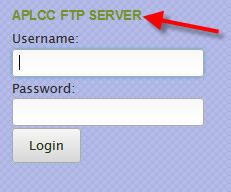
Put your name and password into the fields and click the login button. You'll be taken into the APLCC FTP.
You may also login directly from the FTP front page which you can find at the following address: http://aplcc.webhop.org/aplcc_ftp . Once there you'll see the following login option:
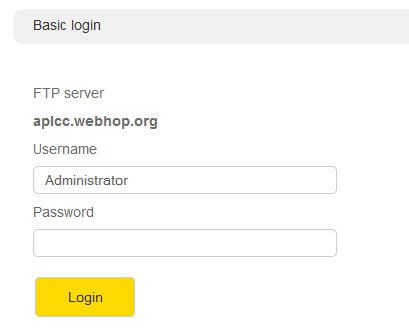
Again, put your name and password into the fields and click the login button.
DOWNLOADING
Once you're logged in you can download files (assuming you have the proper permissions) by doing the following:
1. Put checkmarks beside the files that you'd like to download (red arrows)...
2. Click on the Download button (green arrow)...
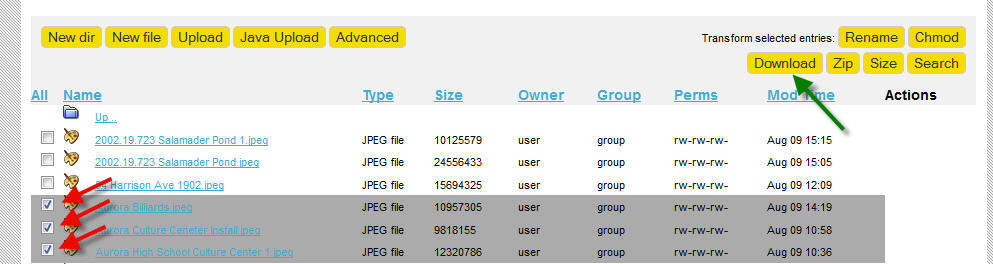
The files with the checkmarks will download to your computer in one zipped file. Unzip the file to retrieve your downloaded files.
UPLOADING
To upload a file to the server do the following:
1. Click on the upload button...
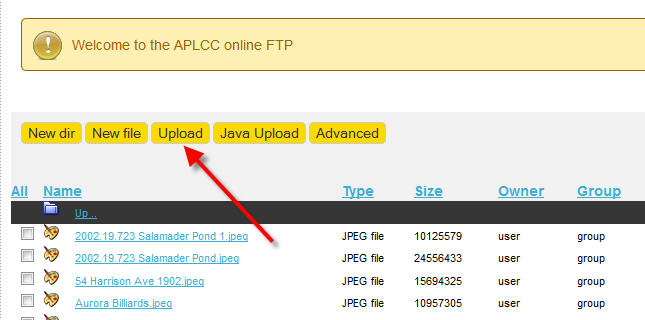
2. The following window will open:
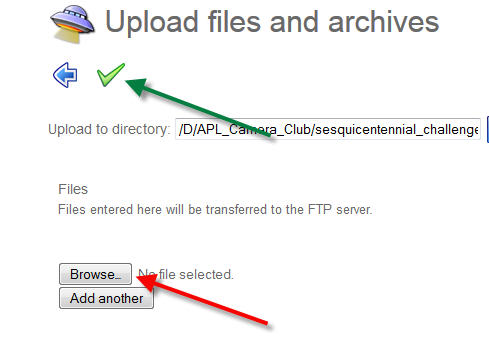
Click on the Browse button (red arrow) to browse the files on your computer. The browsing window will look something like this...
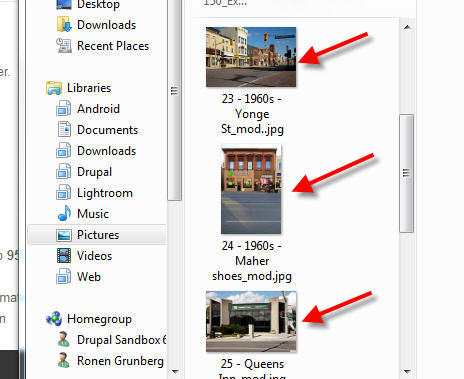
Choose one file at a time until all the files that you'd like to upload are listed.
At this point click on the check mark (green arrow) to begin the upload process. It may take a bit of time for the upload to finish, depending on the size of your files.
3. Once the upload is complete you should see the following message:
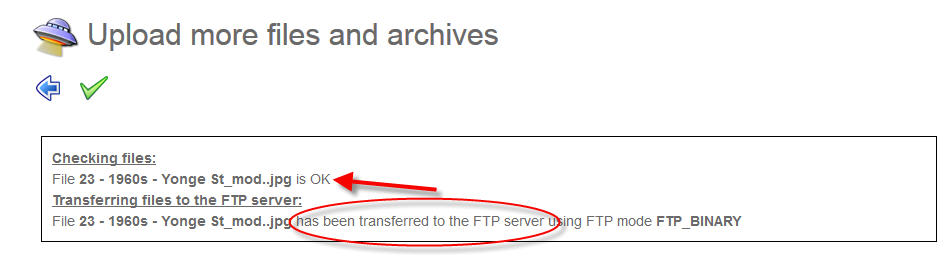
If the message says that the "file has been transferred to the FTP server" you have made a successful upload.
Congratulations...you are done!











































































